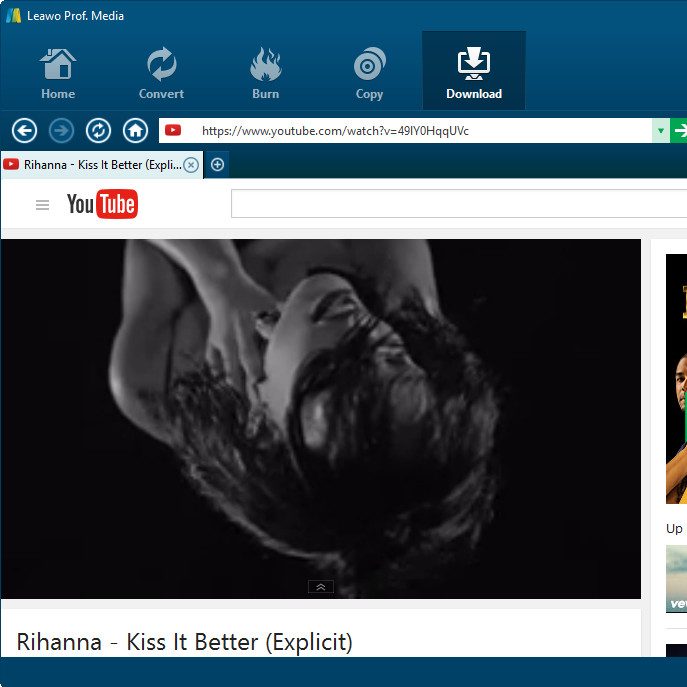YouTube hosts a vast library of content, including instructional videos, entertaining shows, and insightful lectures. However, streaming requires a steady internet connection, which can be limiting. This is where a YouTube downloader comes in handy. By downloading videos in MP4 format, you can enjoy your favorite content offline. This guide will provide a comprehensive, step-by-step approach to using a YouTube downloader to MP4 effectively.
Choosing the Right YouTube Downloader
What to Look For
Selecting the appropriate YouTube downloader to MP4 is crucial for a smooth experience. Look for software that is user-friendly, reliable, and frequently updated. Popular options include 4K Video Downloader, YTD Video Downloader, and Freemake Video Downloader. Many of these tools offer features like batch downloading, allowing you to download multiple videos simultaneously. It’s also worth checking whether the software provides options for downloading subtitles or extracting audio from videos, enhancing its versatility.
Safety First
When downloading software, always prioritize security. Only choose reputable downloaders from their official sites to minimize the risk of introducing malware or adware to your system. Look for reviews that confirm users’ positive experiences with the software. It’s essential not just to protect your data but also to ensure that the software will run efficiently. Avoid download links from third-party sites, as they often contain bundled software that could be harmful. A little caution can prevent significant issues down the line.
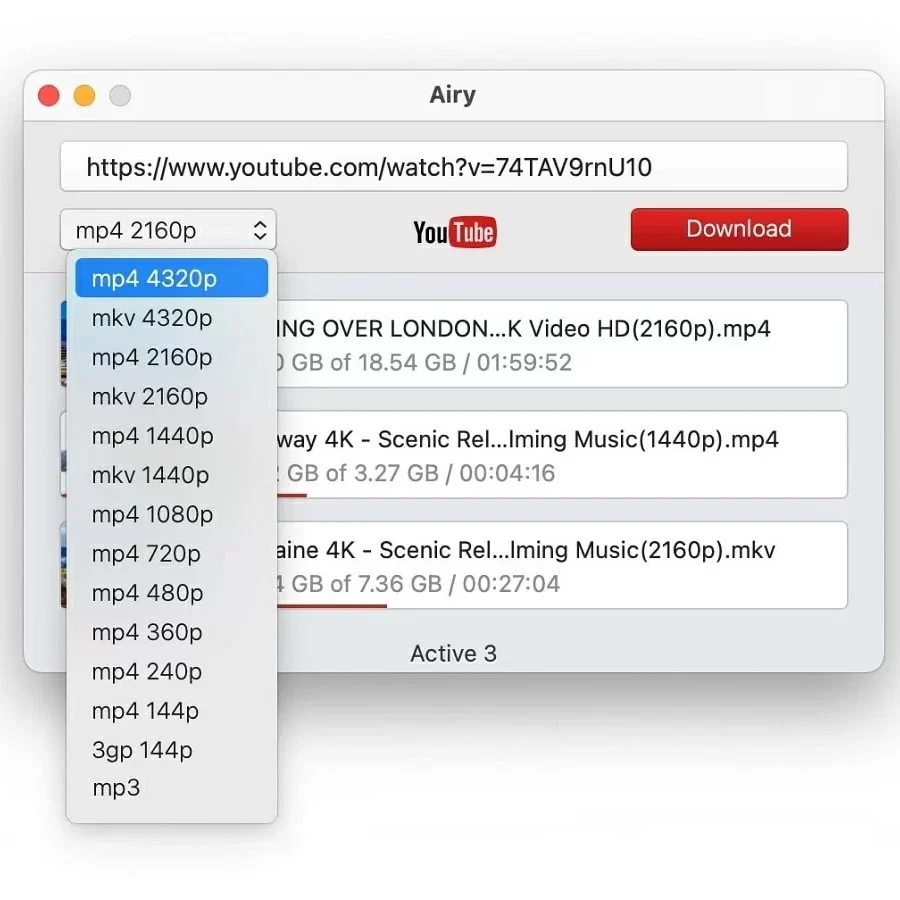
Installing the Downloader
Download and Installation
After you have settled on a downloader, visit its official website to download the installation file. Click on the download button and save the file to your computer. Once the download is complete, double-click the file to start the installation process. Follow the on-screen instructions carefully—this usually involves agreeing to the terms of service and selecting a destination folder for the installation. Keep an eye out for optional installations that aren’t necessary for the functionality of the downloader.
Initial Setup
Once the installation completes, open the downloader application. Most downloaders will guide you through an initial setup process, allowing you to configure default settings to suit your preferences. During this setup, select MP4 as the output format since it’s compatible with almost all devices and platforms. Additionally, you can choose the video quality—consider that higher resolutions consume more storage space, so think about your device’s capabilities. Setting these preferences now will save you time and avoid confusion later.
Finding the YouTube Video
With your downloader ready to go, open your web browser and navigate to YouTube. Use the search bar to enter relevant keywords or browse categories to find your desired video. When you locate the right video, click on it to open and view its contents. At this point, make sure to verify that it’s the correct video, as many videos could share similar titles or topics. An accurate selection will save you frustration later when you realize you’ve downloaded the wrong content.
Copying the Video URL
Once you’ve confirmed that you want to download the video, copy its URL from the address bar of your browser. Right-click in the address bar and select “Copy,” or simply use the keyboard shortcut Ctrl+C (Command+C on Mac). This URL acts as the link for the downloader, allowing it to fetch the video directly. It’s crucial to copy the entire URL, as even a small error when entering it into the downloader will prevent the tool from locating the video.
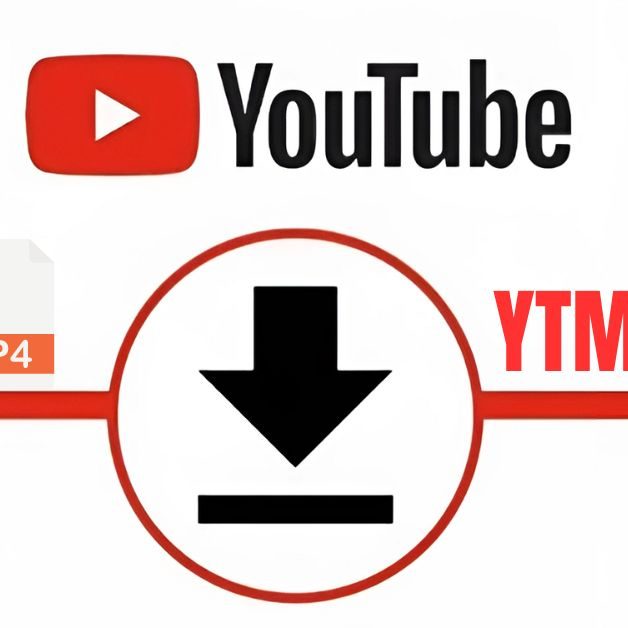
Using the Downloader to Fetch the Video
Paste the URL
Return to your downloader application and look for a button labeled “Paste URL” or something similar. By clicking this button, the downloader automatically grabs the video link you just copied. Depending on the downloader, this process usually takes just a few moments. Keep your internet connection stable during this step, as any interruptions could lead to errors or delays. Knowing the tool can seamlessly fetch the information will make your experience smoother.
Selecting Quality and Format
After the downloader processes the URL, it will display the available formats and resolutions for that video. Make sure to choose MP4 as your output format due to its compatibility and quality. Next, select your desired quality; options often include various resolutions ranging from 144p to 4K. Higher-quality downloads result in better visual clarity but will consume more storage. If your device has limited space, consider finding a balance between quality and file size, which will ensure optimal performance.
Downloading the Video
Start the Download
After you’ve made your choices concerning format and quality, click the button that says “Download” or “Start.” This action will initiate the download process, and most downloaders will show a progress bar indicating how much of the video has been downloaded. During the download, you can typically continue using your computer for other tasks, which allows for multitasking. This flexibility can be especially beneficial if you prefer to complete other assignments or browse the web while waiting.
Monitor Progress
Keep an eye on the download progress. Most software will display notifications when the download completes successfully. If there are any issues, such as a slow internet connection, your downloader might pause or show a warning. Many downloaders offer the option to pause and resume downloads, which is a useful feature if you need to manage your internet usage or face interruptions. Both the visual tools and notifications help you stay informed, ensuring that you don’t miss anything important.
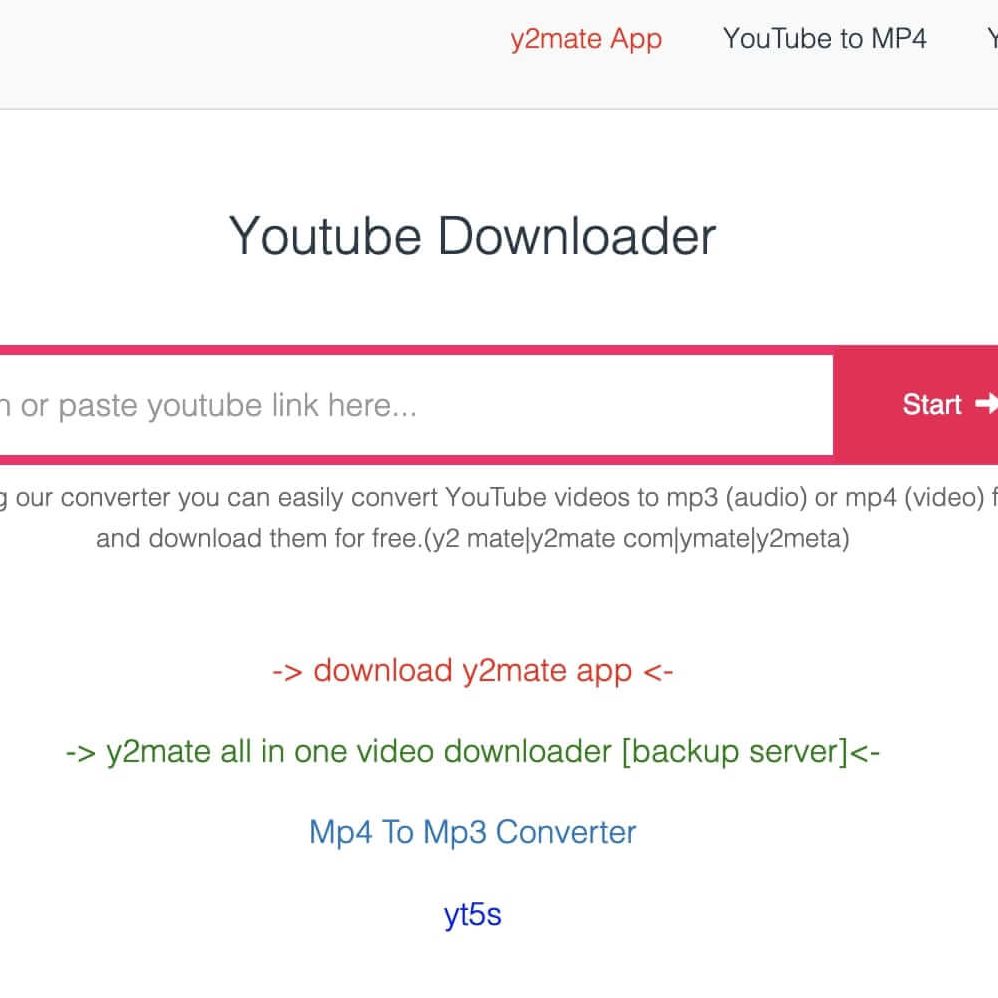
Locating the Downloaded Video
Find the File
After the download is complete, you’ll usually see a notification confirming that the video has been saved. You can often choose to open the file directly from this notification. If you prefer to locate the file manually, head to the folder where your downloader saves completed downloads. Many programs default to the “Downloads” folder, but you can often customize this location in the settings. Knowing where to find your files can make your viewing experience smoother, allowing you to quickly access your videos.
Play and Enjoy
Once you have your MP4 file, double-click to open and play it. Ensure that you have a compatible media player, such as VLC Media Player or Windows Media Player. These players generally support various formats, including YouTube downloader to MP4. Now you can enjoy your favorite content offline without needing an internet connection. Consider creating a dedicated folder for your downloaded videos to maintain organization and make it easier to locate them in the future.
Legal Considerations
Understand Copyright Issues
While downloading YouTube videos is straightforward, it’s essential to clarify the legal implications. Many videos are protected under copyright laws, and downloading them without permission could lead to legal repercussions. Always review the video’s description for restrictions; some creators will allow downloads for personal use, while others may not. Being mindful of copyright ensures you respect the rights of content creators while enjoying their work.
Use YouTube’s Features
Instead of circumventing rules by downloading videos without permission, explore YouTube’s built-in features. Some creators offer their videos for offline viewing through YouTube Premium, which can be a convenient and legal alternative. Supporting creators by engaging with their content through comments, likes, and shares can also foster a respectful community. This way, you can enjoy your favorite content while ensuring that you honor the hard work that goes into creating it.
Conclusion
Using a YouTube downloader to obtain videos in MP4 format offers convenience and flexibility. By following these detailed steps, you ensure a smooth experience from beginning to end, making your video-viewing experience enjoyable and hassle-free. Always prioritize security by using trusted software and understanding the legalities surrounding video downloads. Equipped with this knowledge, you can immerse yourself in your favorite YouTube content anytime, anywhere, without worrying about streaming interruptions. Embrace the freedom to watch offline, and enhance your understanding and enjoyment of the platforms you love! Happy downloading!