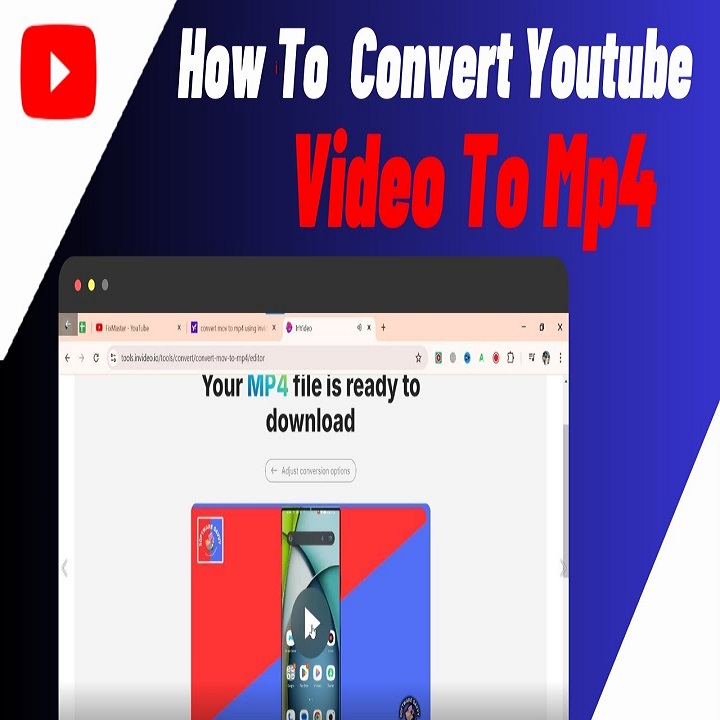Why Convert YouTube Videos to MP4?
There are various reasons why someone might want to convert YouTube videos into MP4 format. MP4 is a highly popular video format due to its compatibility with numerous devices and media players. This makes it extremely convenient for people who want to watch videos on different platforms or share them with others who may not have access to YouTube.
Converting YouTube videos to MP4 can also save data for individuals who have limited internet access. Instead of streaming videos online and consuming bandwidth each time, you can download and keep a local copy of your favorite videos in MP4 format to watch anytime without using extra data.
Additionally, teachers and educators often convert YouTube educational content into MP4 so they can incorporate it into presentations or learning materials without relying on an internet connection. This ensures lessons can proceed smoothly without technical hitches.
Moreover, for content creators and video editors, converting YouTube videos into MP4 can help in repurposing content. This allows for the creation of video compilations, mashups, or using clips for reference material in a new project.
Lastly, MP4 files offer flexibility in handling, such as easy editing and compressing without significant loss in quality, making them ideal for storage and playback across different types of devices and situations.
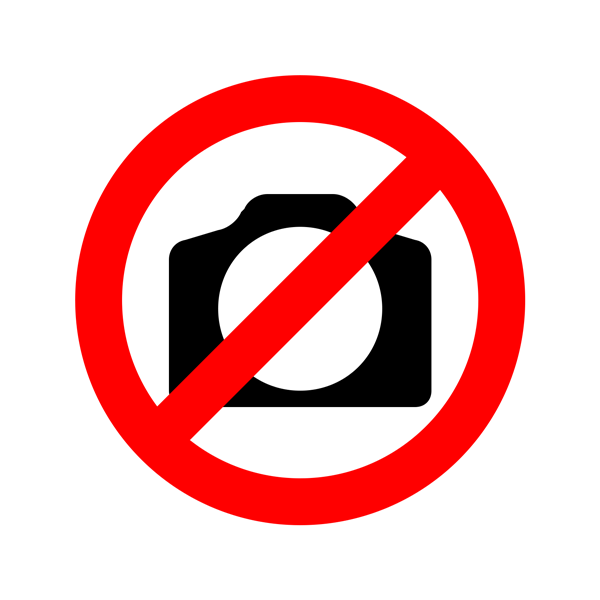
Different Methods to Convert YouTube Videos
When looking to convert YouTube into MP4, there are a few methods available, each with its own pros and cons. Here we explore the primary options for this task.
Online Conversion Tools
Online tools are the most accessible way to convert videos. They are free and do not require any software installation. Simply visit the website, paste the URL of the YouTube video, and start the conversion process. These tools are great for occasional use and are usually user-friendly. However, they often have limitations on file size or the number of conversions you can do in a day.
Browser Extensions
Browser extensions add functionality to your web browser, allowing you to download and convert YouTube videos directly from the browser. This method is convenient and can integrate seamlessly into your browsing experience. By clicking an icon next to the YouTube video, you can instantly begin the conversion to MP4. Keep in mind, though, that you should choose extensions from reputable sources to ensure safety and reliability.
Desktop Software Solutions
For those who frequently convert videos or require more advanced features, desktop software can be the ideal solution. Once installed on your computer, these programs often support batch downloads, higher quality conversions, and additional editing features. Desktop solutions typically work faster than online tools as the processing is done locally on your own machine. The downside is that you need to download and install the software, and some of them might be paid products.
Step-by-Step Guide to Converting YouTube Videos
Converting YouTube videos into MP4 format involves a straightforward process. Here’s a simple guide to help you achieve this. It’s important to note that before you start, always ensure you respect copyright regulations and the content creator’s rights.
Finding the Right Tool
Begin by choosing the right tool that suits your needs. If you plan on converting videos occasionally, an online conversion tool might be sufficient. For regular conversions, consider browser extensions or desktop software. Make sure the tool you select is safe and reliable.
Downloading the Video
Once you’ve selected your tool, use it to download the desired YouTube video. Online tools and browser extensions require you to paste the video’s URL, while desktop software may offer more downloading options. Follow the on-screen instructions to save the video file to your device.
Converting the Video Format
After downloading, it’s time to convert the video into MP4. If you’re using an online converter, the tool will often automatically start the conversion process after the download. With browser extensions and desktop software, you might need to select ‘convert’ and choose MP4 as the target format. Once the conversion is complete, you can find the MP4 file in the chosen folder or download location.
Throughout the process, keep the keywords ‘youtube into mp4’ in mind, and ensure your tool supports this conversion. By following these steps, you can successfully convert your favorite YouTube content into a versatile MP4 file.
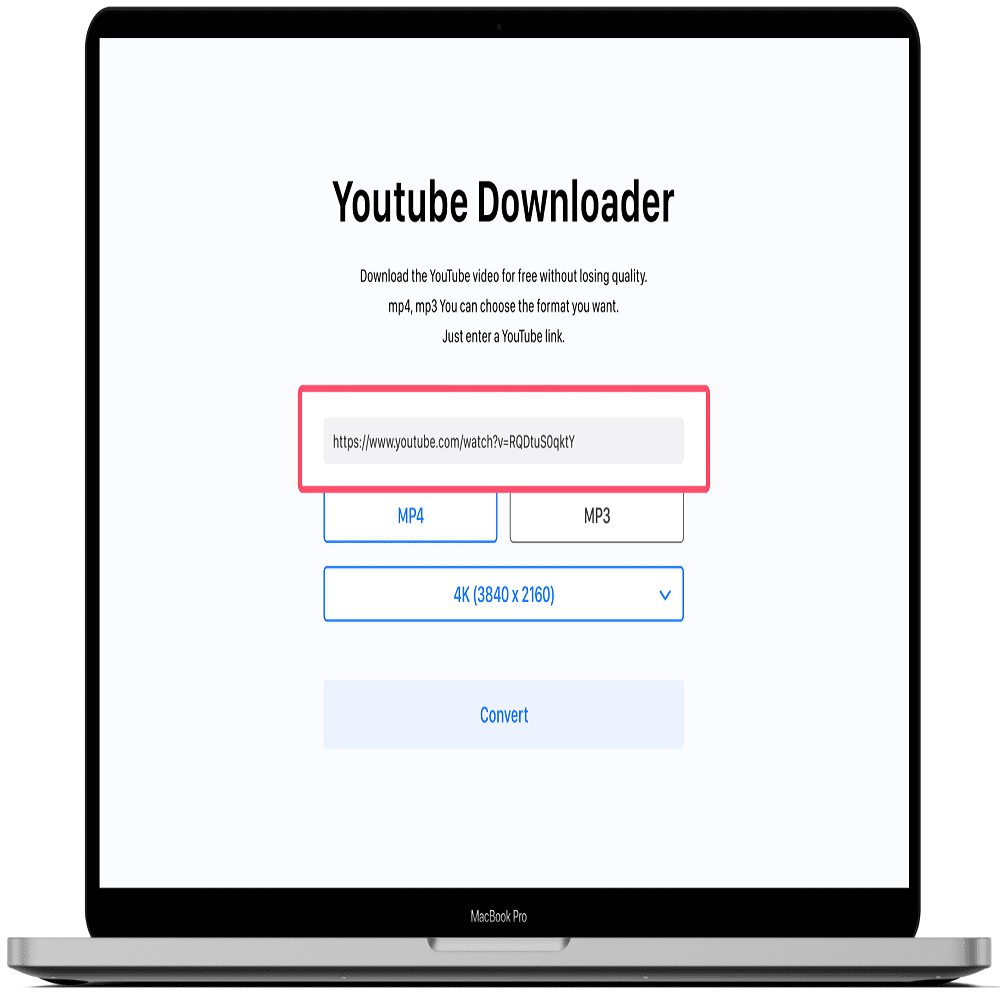
The Legality of Converting YouTube Videos
Before turning YouTube into MP4 files, consider the legal aspects. Not every video conversion is lawful. Always respect copyright rules and the creator’s rights. YouTube’s terms of service prohibit downloading content without permission. Only convert videos in the public domain or your own uploads. Avoid copyrighted materials to prevent legal issues. Ensure you’re using these conversions for personal use, not for redistribution or commercial purposes. Following these guidelines helps you stay within legal boundaries while enjoying your videos in MP4 format.
Tips for Quality Conversion from YouTube to MP4
When converting from YouTube into MP4, the quality of your video is paramount. Here are some tips to ensure a high-quality conversion.
Selection of Resolution and Bitrate
Choose the right resolution for your needs. Higher resolutions like 1080p offer better quality but result in larger files. If storage is an issue, 720p is a good compromise. Bitrate affects video quality and file size, too. A higher bitrate means better quality but also a bigger file. Aim for a balance based on your viewing device and storage space.
Understanding Codecs and Container Formats
Codecs are software used to compress and decompress your video file. Select a codec that provides a good quality-to-compression ratio. Popular codecs include H.264 and VP9. Container formats, like MP4, hold video and audio tracks, subtitles, and metadata together. Ensure your conversion tool supports MP4 format with the desired codec.
Troubleshooting Common Conversion Problems
When attempting to convert YouTube into MP4, you might encounter some issues. Here’s how you can resolve common problems to ensure a smooth conversion process:
Issue: Download Failure
Sometimes, the download might not start, or it fails before completion. Check your internet connection to make sure it’s stable and strong. Also, verify that the YouTube link is valid and the video is still available.
Issue: Conversion Error
If the conversion fails, it could be due to an overloaded server on an online tool or a glitch in software. Try again later or consider switching to a different tool or software.
Issue: Poor Video Quality
Low-quality output can be disappointing. Always select the highest resolution available and ensure the bitrate is adequate for good quality. Adjusting these settings can vastly improve the result.
Issue: Slow Conversion Speed
Conversion speed might be slow because of high server demand or a slow computer processor. If you’re using an online service, try converting during off-peak hours. For desktop software, close other programs to free up processing power.
Issue: File Format Issues
After conversion, you might find the MP4 file isn’t playing correctly on your device. Make certain your media player is up-to-date and supports the MP4 format.
By addressing these common conversion problems, converting YouTube into MP4 should become more streamlined and stress-free. Remember to use the keywords ‘youtube into mp4’ for a better search on troubleshooting resources if needed.
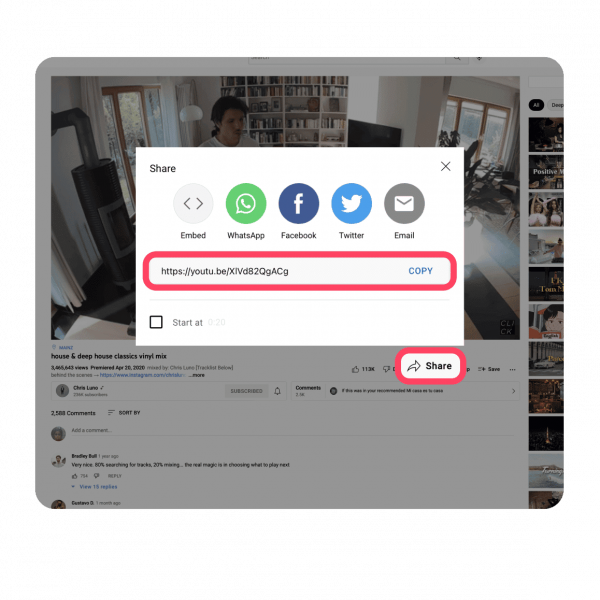
Alternatives to Conversion: Watching YouTube Offline
While converting YouTube into MP4 is a common method for offline viewing, there are alternative ways to watch YouTube videos without an internet connection. Offering a hassle-free experience, these alternatives can be particularly useful if you are looking to save time and avoid the conversion process.
YouTube Premium
One of the simplest alternatives is subscribing to YouTube Premium. This service allows you to download videos directly from YouTube’s mobile app to watch later. It’s legal, and you can watch downloaded videos on your device without any internet connection.
Online Downloading Services
There are services that let you download YouTube videos for offline viewing without needing to convert them. These services typically offer a range of video formats and resolutions to choose from. Make sure to use reputable services to ensure safety and respect copyright laws.
Dedicated Apps
Some apps are designed specifically for downloading YouTube videos for offline access. Look for apps that have a built-in feature to download and save videos directly to your storage. Always keep in mind the copyright regulations when using such apps.
Choosing one of these alternatives can be a practical and efficient way to enjoy your favorite YouTube videos offline. Remember to respect copyright rules and use these methods responsibly.